Rooch dashboard introduction
Rooch's dashboard provides users with one-stop services, including account overview, transaction query, wallet management, transaction sending, certification management and many other functions.
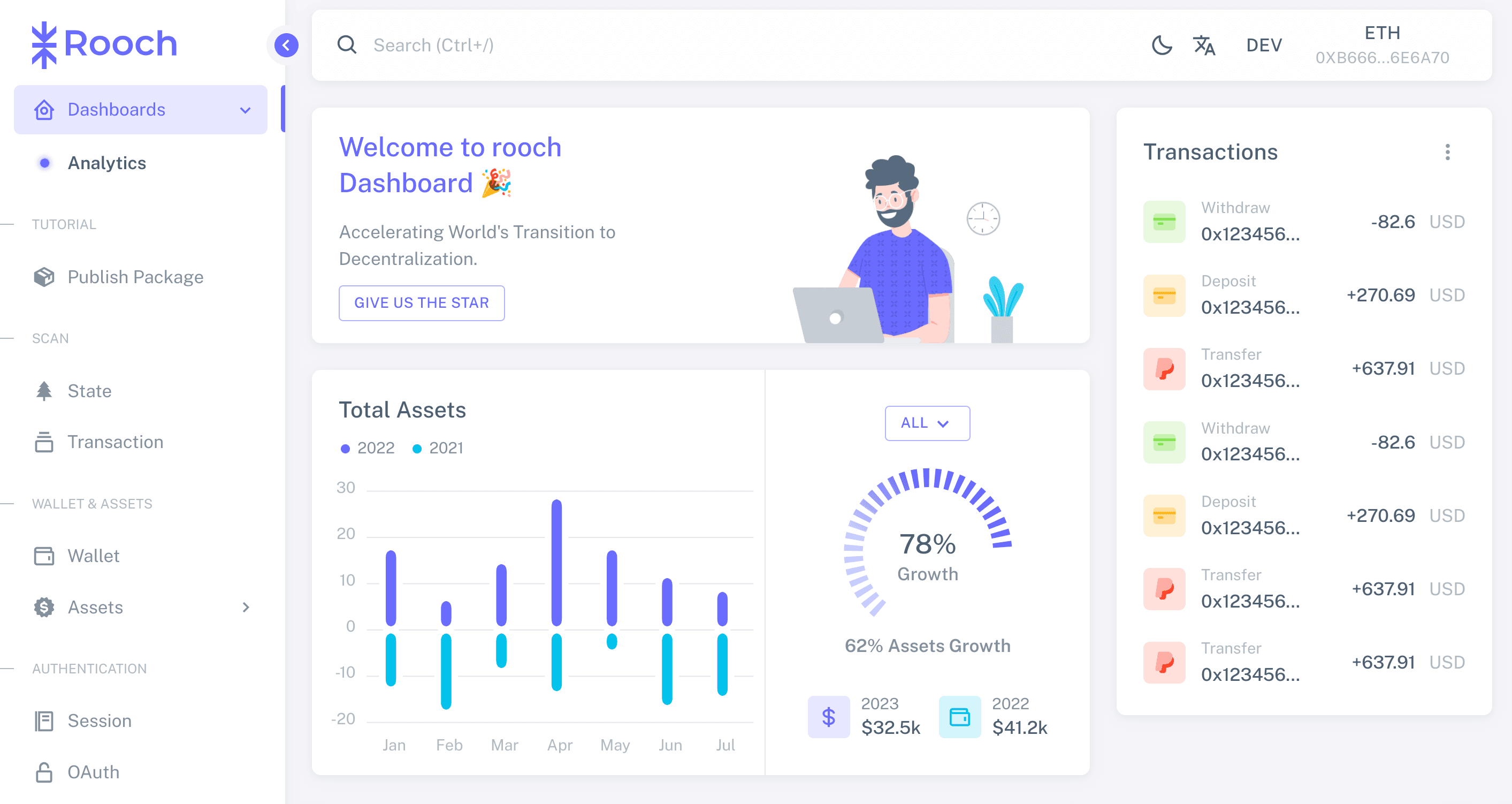
Rooch Dashboard URL:
- Connect to the test network: https://dashboard.rooch.network/ (opens in a new tab)
- Connect to the dev network: https://dev-dashboard.rooch.network/index.html (opens in a new tab)
Note: The current test network only supports the Bitcoin network, and the development network only supports the Ethereum network.
For Bitcoin network
Login
Open the Rooch website (opens in a new tab) and click the Dashboard button on the navigation bar. When logging in for the first time, the UniSat wallet connection prompt will automatically pop up by default:
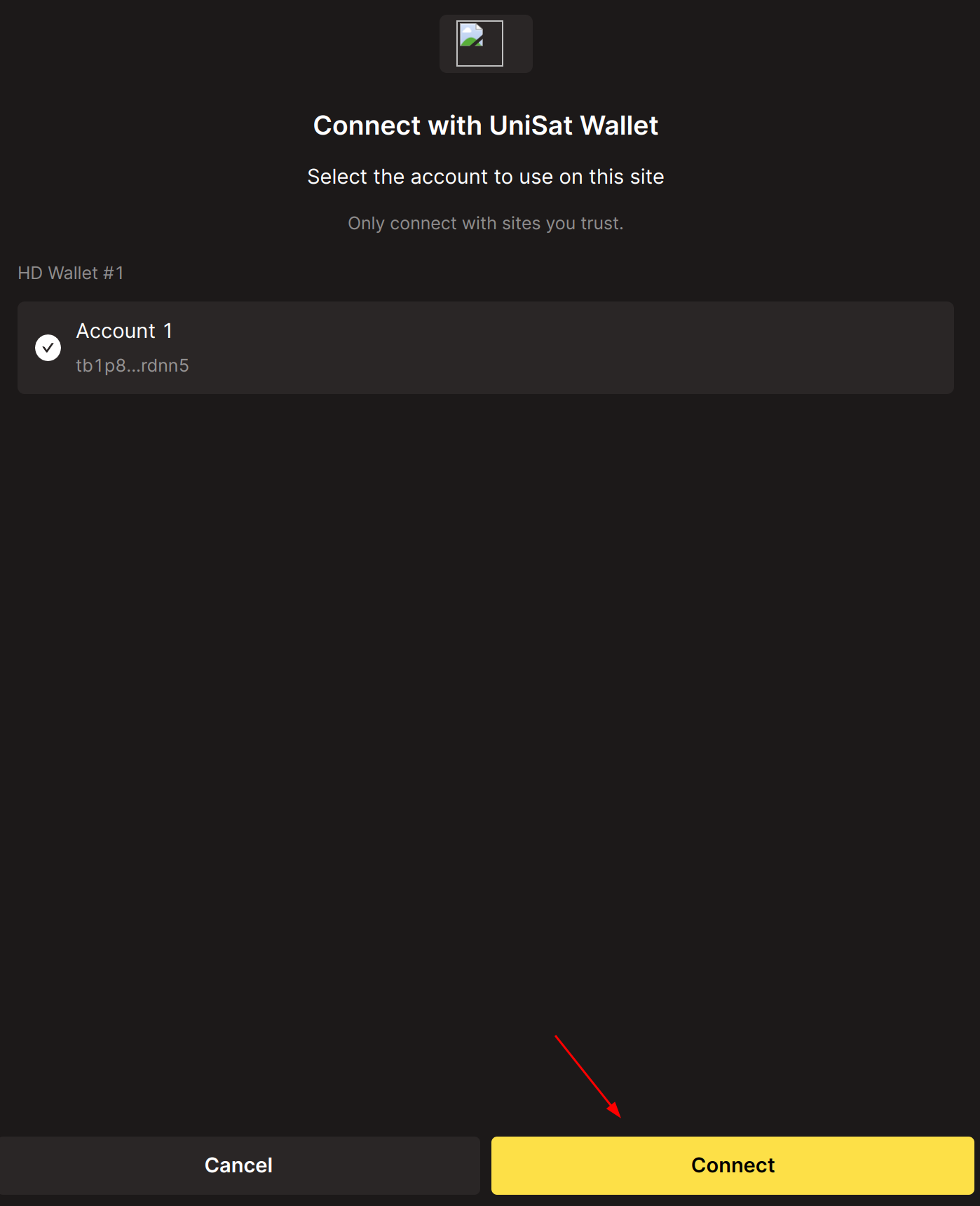
Click the Connect button, agree to log in, and then enter the Dashboard page.
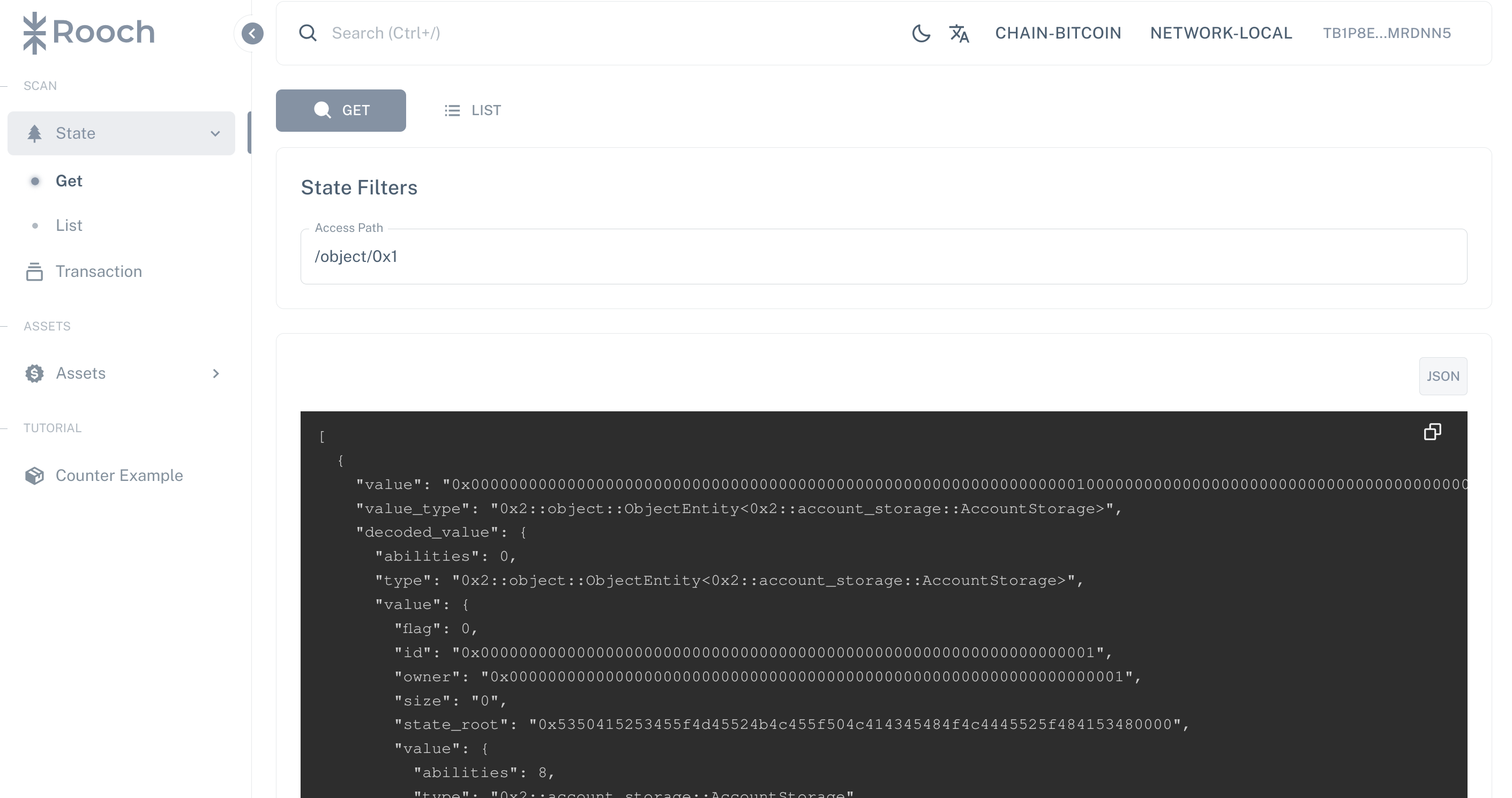
Navigation bar introduction
The top of the dashboard page is the navigation bar, including the search box, light and dark theme switching button, language switching button, network switching button, and connected wallet address.
Sidebar introduction
Currently available functions include: status query, transaction query, and inscription assets.
For status query, click the List method to list the current UTXO objects. The three attributes of object type, object ID, and object owner will be displayed in the list.
For transaction query, click the Transaction button to view transaction information. The last 10 pieces of information are listed by default.
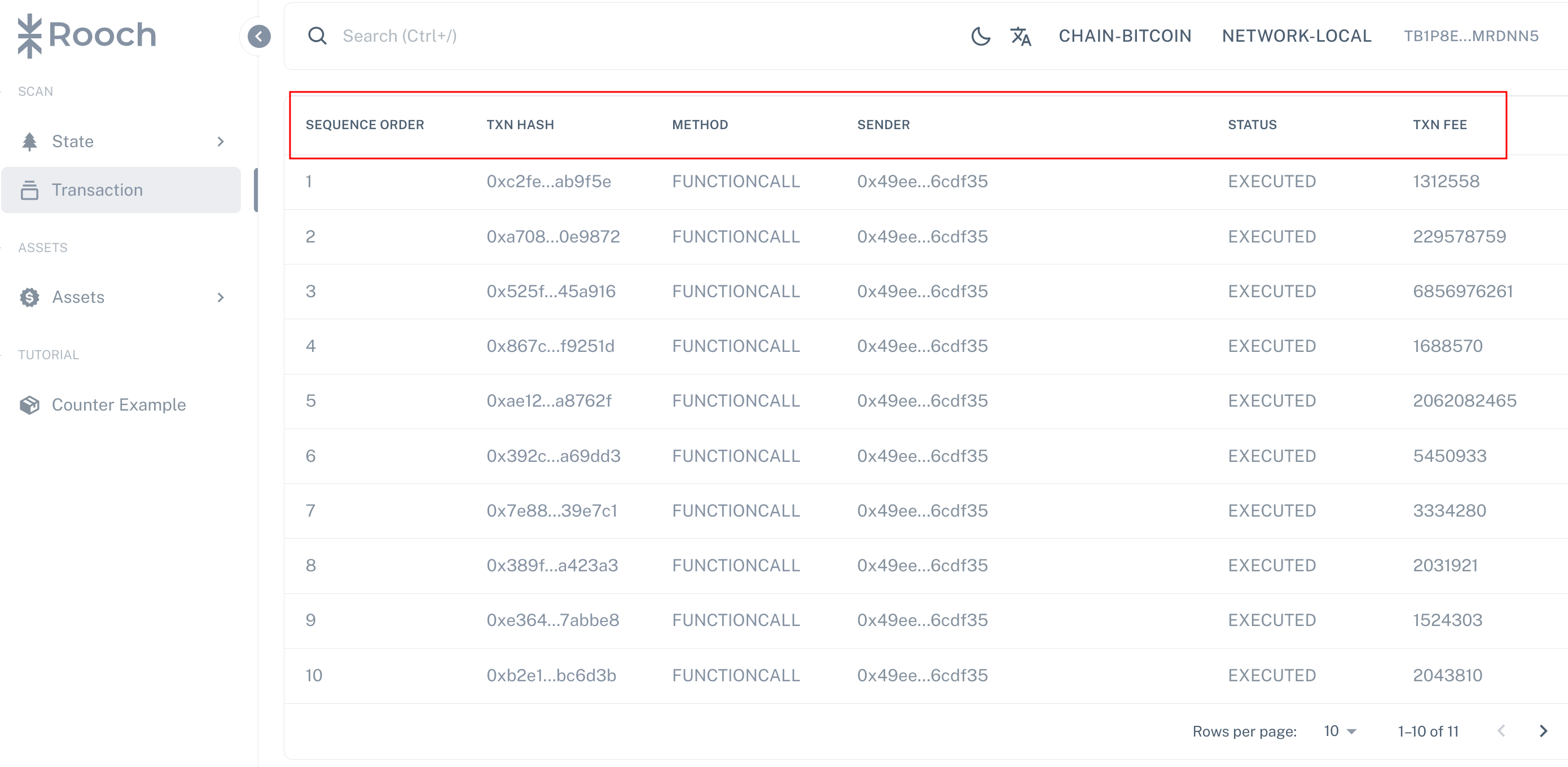
Inscription assets, here displays the information of the inscription object. Each inscription object includes: inscription time, object ID, object type, corresponding transaction hash on the Bitcoin chain, metadata and other attributes.
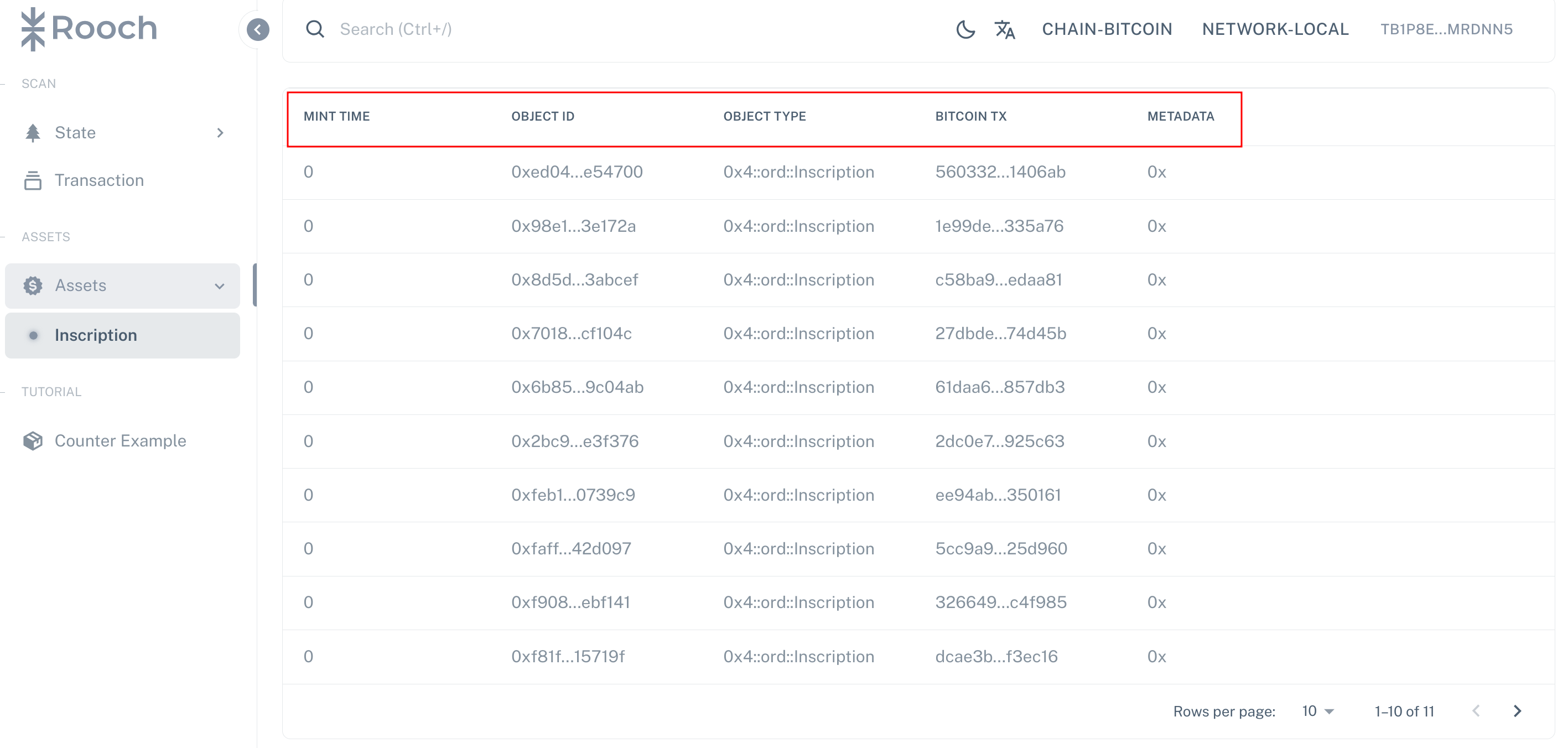
Note: It is still under rapid development, and subsequent functions will be launched gradually!
For Etherume network
Login
Open the Rooch dashboard url and you will see the following login interface. MetaMask wallet is selected by default. Click the CONNECT button to log in.
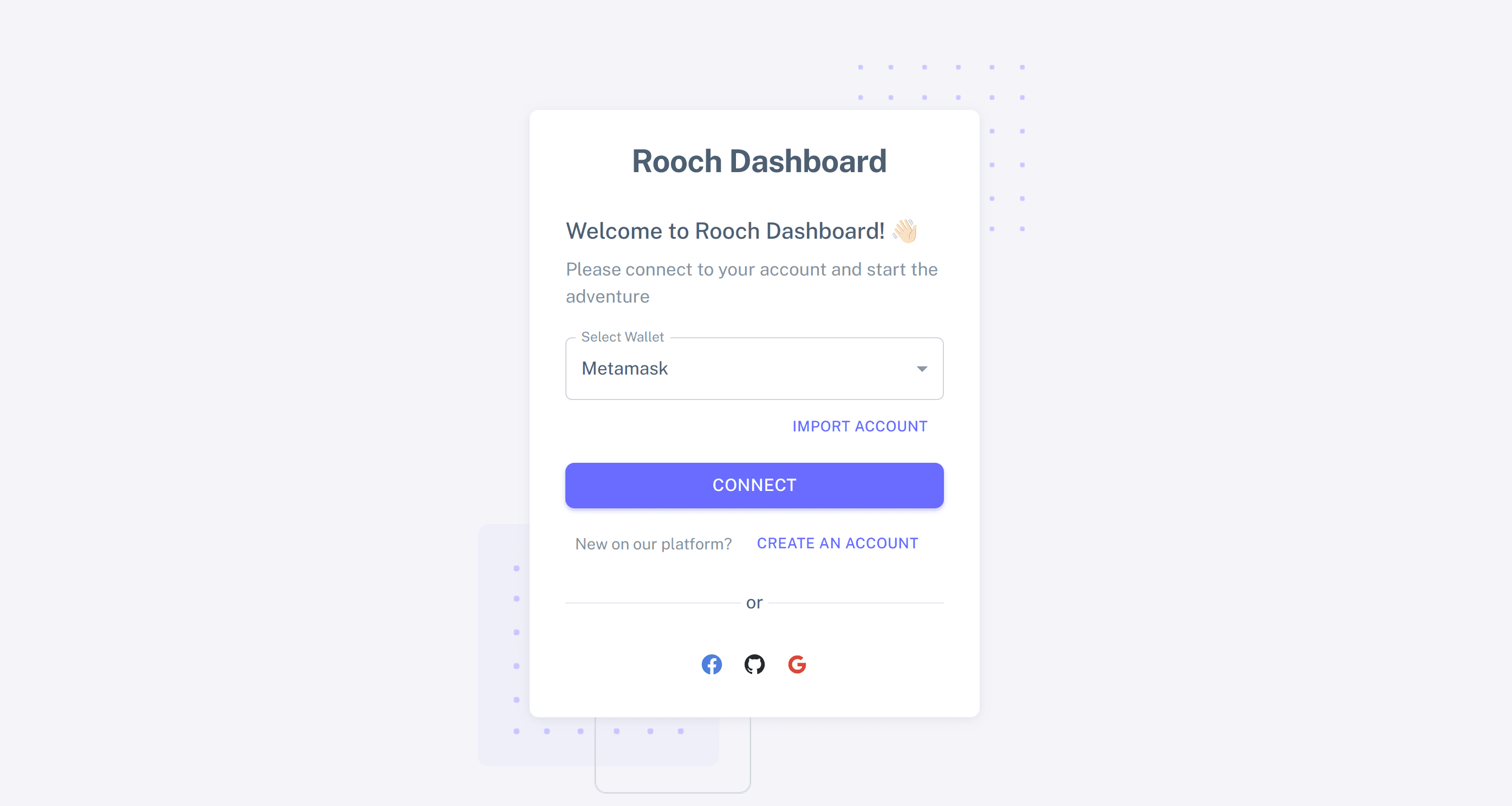
Session key
The first login authentication will prompt the user to authenticate the session key. The session key has an expiration time limit. If it expires, it needs to be verified again:
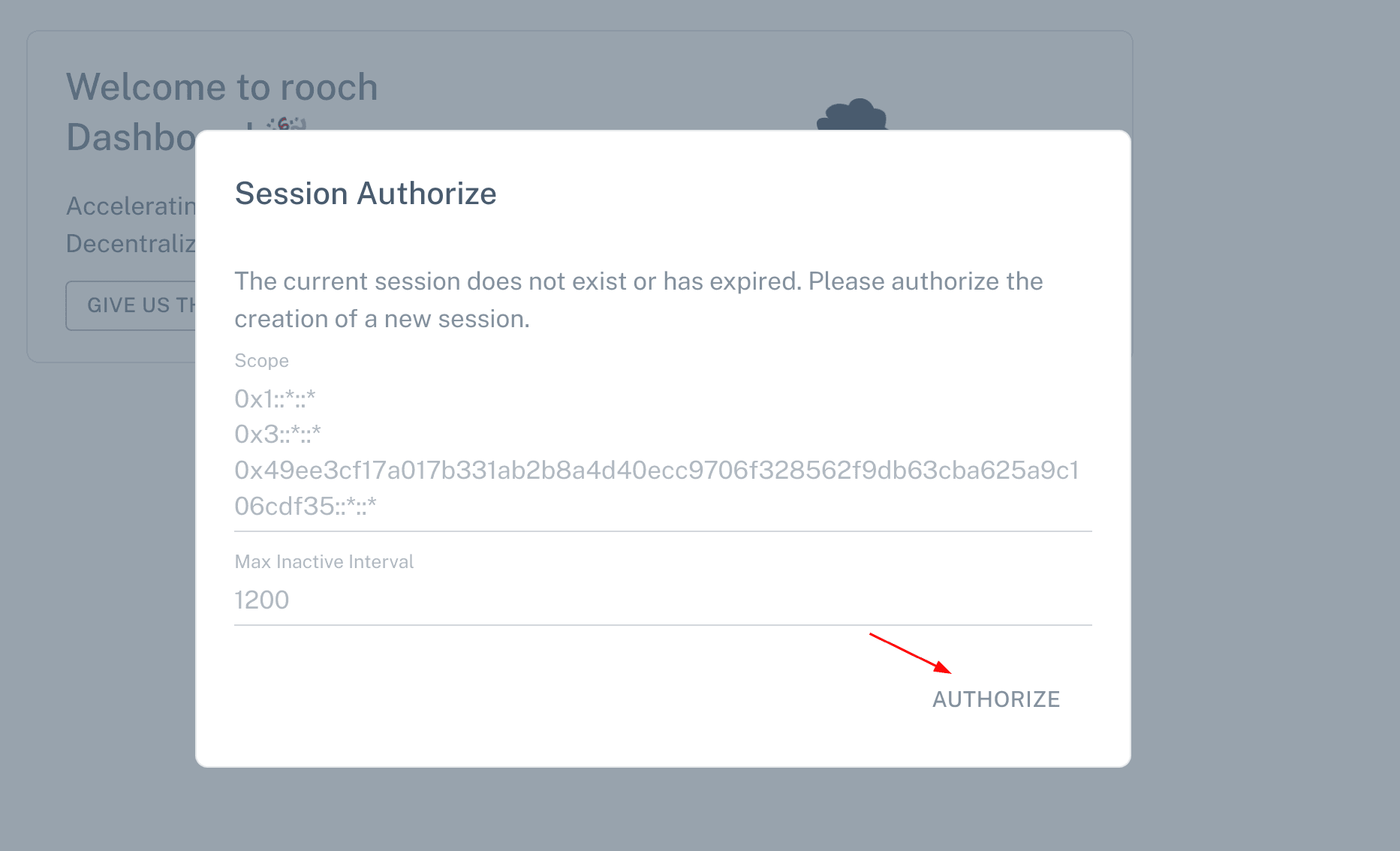
Navigation bar introduction
The top of the dashboard page is the navigation bar, including the search box, light and dark theme switching button, language switching button, network switching button, and connected wallet address.
The search box allows you to search for transactions, addresses, events, etc.
Sidebar introduction
The sidebar is a quick navigation for various functions of the Rooch dashboard. Click the corresponding control to quickly jump to the corresponding page.
Analytics
See an overview of the dashboard here.
Tutorial
Here are some examples of frontends deployed to the Rooch network.
Counter Example
A Counter example is deployed by default in the Dashboard. We can directly experience its counting function. The counter value is displayed on the left and the button for incrementing the counter is on the right.
This counter can be called by all accounts that have authenticated the session key.
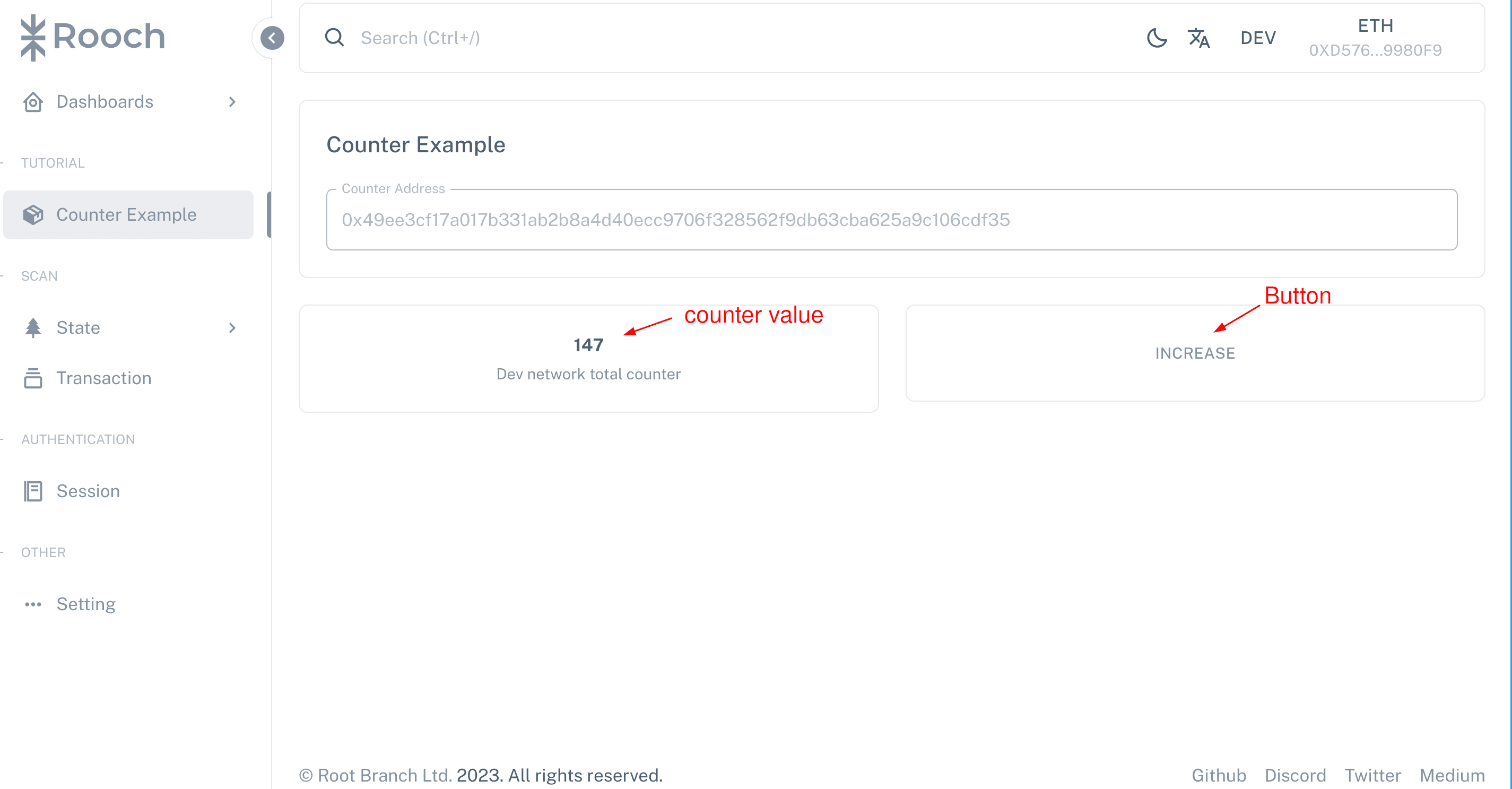
SCAN
Rooch’s block explorer function is integrated here.
AUTHENTICATION
The permission control panel of various DApps that interact with Rooch is integrated here.
Session
All records that have been authenticated by the Session key are listed here.
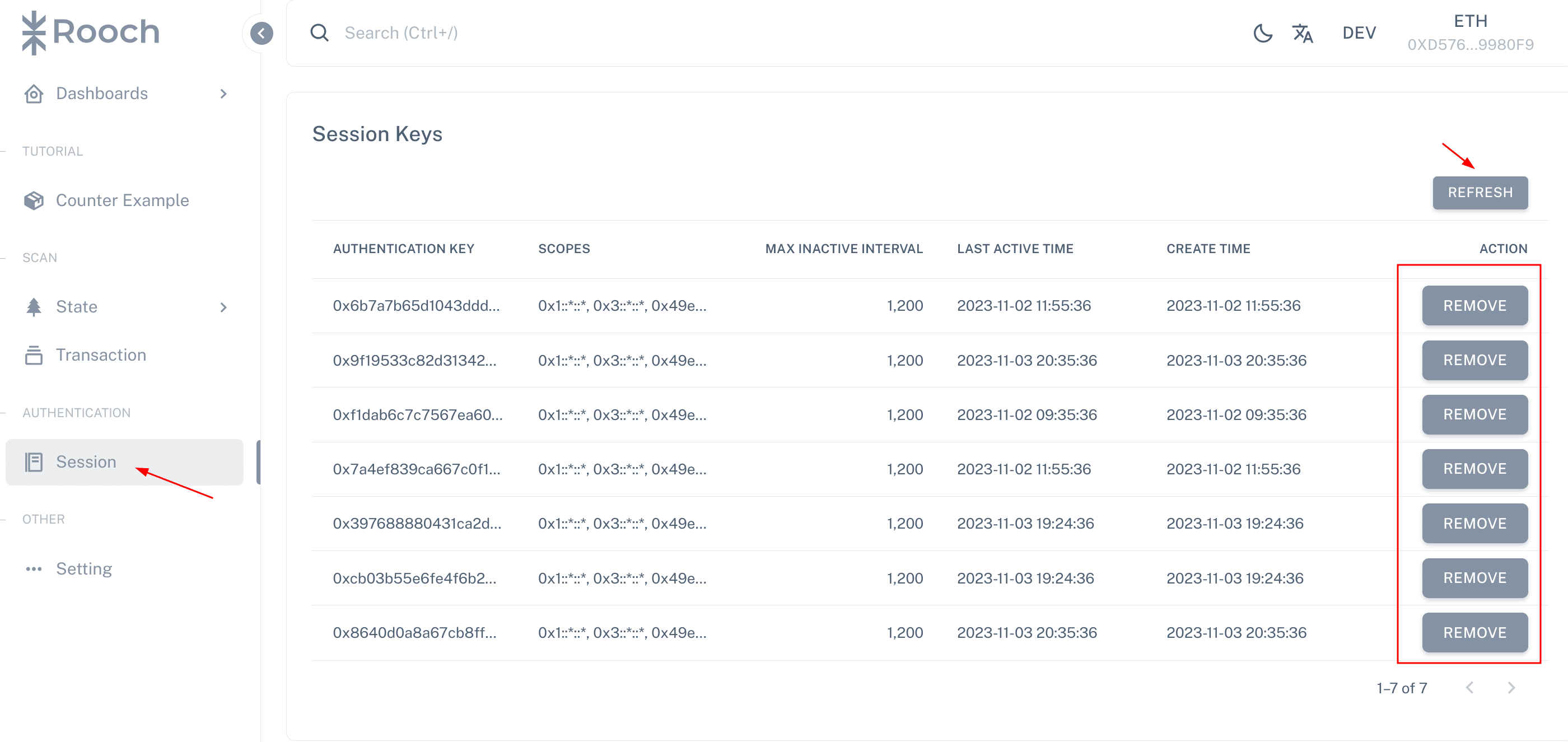
You can click the RRFRESH button to refresh the record list of Session key. The last column of Session key is the button to remove the corresponding Session key.